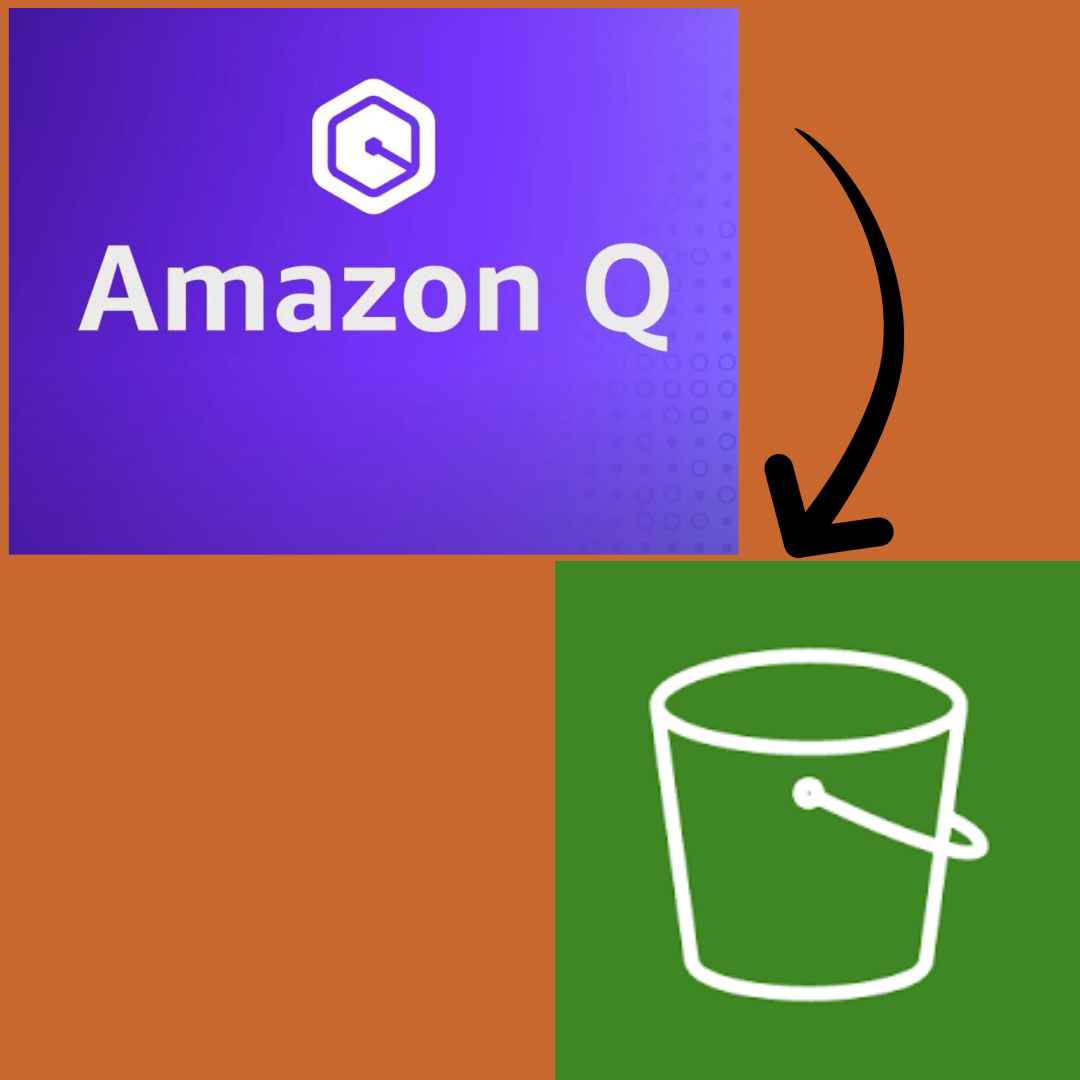I am a big fan of How I Met Your Mother and watched the entire 9 seasons all that while knowing that Ted was going to end up with Robin. The show gave me a lot of laughs growing up and according to me, it’s the 2nd best sitcom ever produced after Friends.
What problem did I have
I had just over 55GB of the complete 9 seasons of How I Met Your Mother on my laptop hard disk and it was beginning to become a problem. my current laptop has a 250GB SSD hard disk and counting on the space the Windows operating system occupies and the 55GB of HIMYM I was remaining with less than 40GB of free space which wasn’t looking good to me.
I shopped around for NAS by Synology but I quickly realized they were out of my budget. I didn’t want to store my files on external drives they are easily corrupted through viruses putting your data at risk and accessing your information is as easy as plugging it in the USB port.
Now my favorite TV show doesn’t have any PII that could put me at risk by storing it in an external drive but I have had instances where a drive will one day work and the next refuse to turn on.
How S3 come to my rescue
Since I was on a budget the only option left for me was cloud storage. I tried Google Drive but the upload process was so slow I quickly gave up.
It’s not that I didn’t know about S3 all along I just didn’t know how I would upload an entire 55GB most seamlessly.
I found out about Amazon Q during Reinvent 2023 and I quickly realized that the helping hand that I needed had come, before I would have had to sift through documentation and articles trying to find the easiest and fastest way to approach my issue.
Amazon Q reduced time considerably
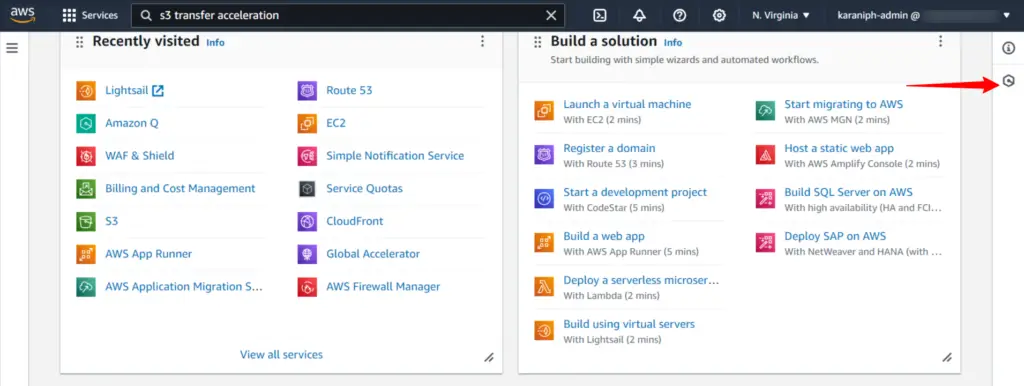
Amazon Q is located on the console at the top right just underneath the Information button. if you have used GenAI-powered assistants like Chatgpt or Bard then Amazon Q is the same.
I prompted Amazon Q with the question of how I should approach my upload and the answers were surprisingly effective considering it’s currently in preview.

It gave me the steps I would need to follow including enabling multipart uploads and using S3 transfer acceleration to ensure the least amount of time.
I next prompted it with my internet speed which is 100mbps and asked it how long it would take to upload the entire 55 GB in mere seconds it gave me a response of 1hr 13 minutes for the entire upload to complete.
I contacted my ISP and they advised me to perform the upload from midnight to 5 AM when most of the traffic is idle since I did not want to get interrupted or experience speed and latency issues when uploading.
Before the upload day, I made sure I had the correct IAM permissions to activate transfer acceleration. I was uploading to the eu-Stockholm region since it was cheaper per GB for PUT requests as compared to other AWS regions. It would cost me only $1.265/month to store my data on S3 which is way within the budget.
I followed all the steps according to Amazon Q when uploading the data I encountered no issue at all and to my surprise, it took 1hr 29min to upload an entire 55GB from my hard disk to S3.
Am looking forward to using Q for more projects in the future but at the moment I want to monitor my usage and costs at the end of the month to check if I made the right choice.
Also, read: how I built an automated event-driven app with the help of AI